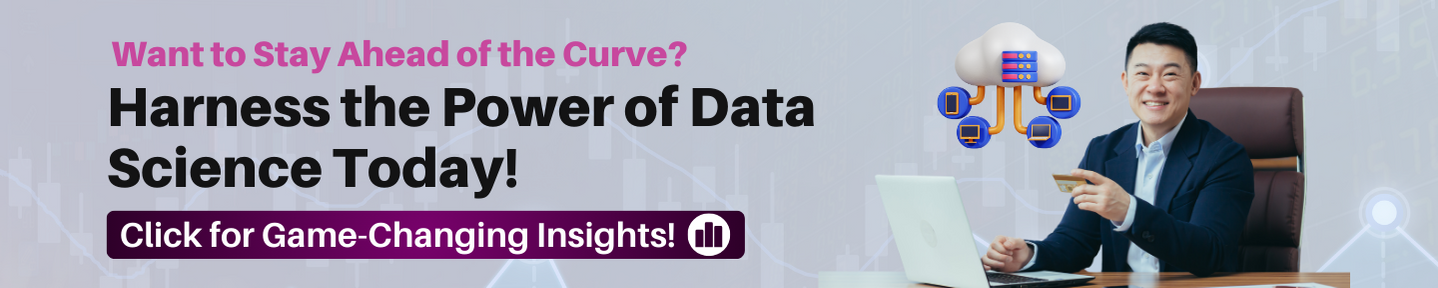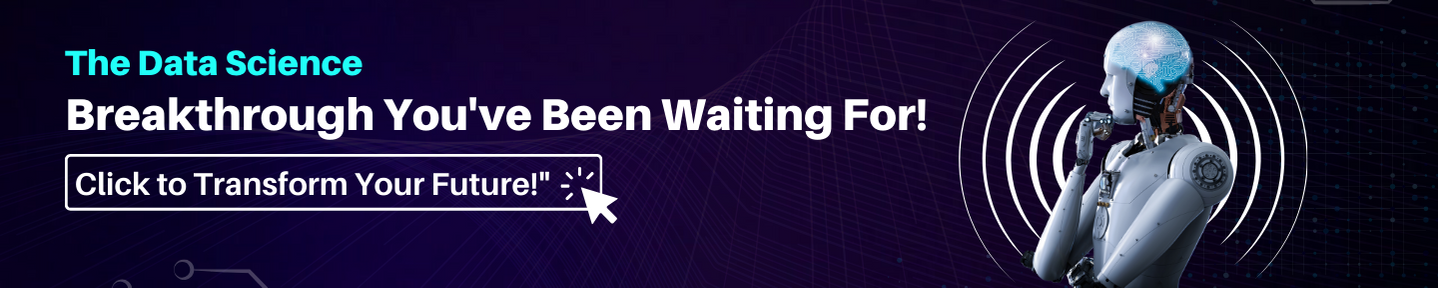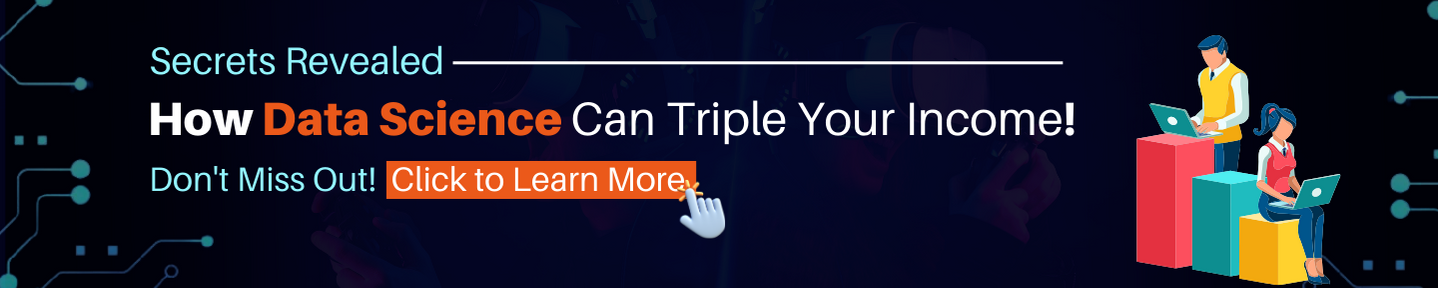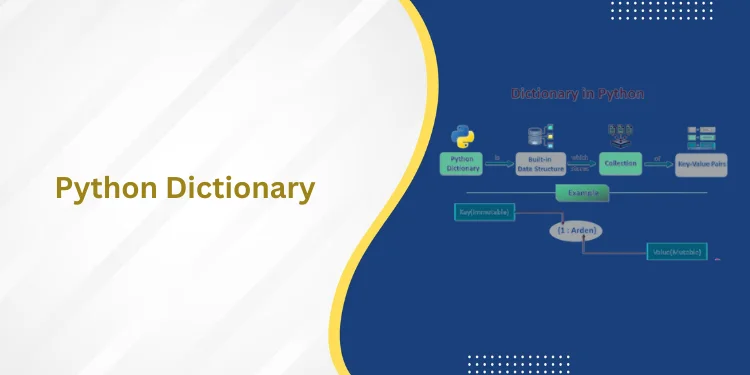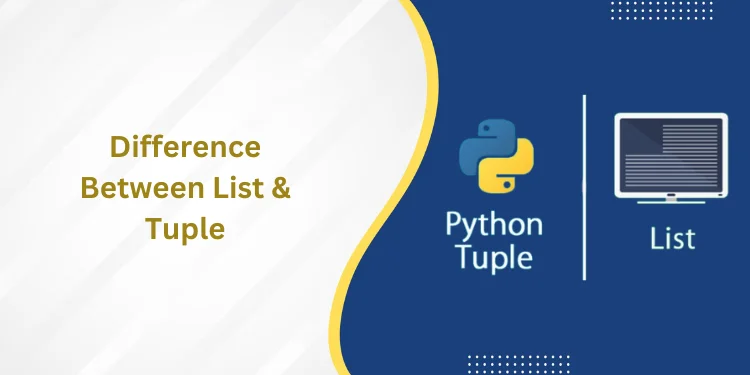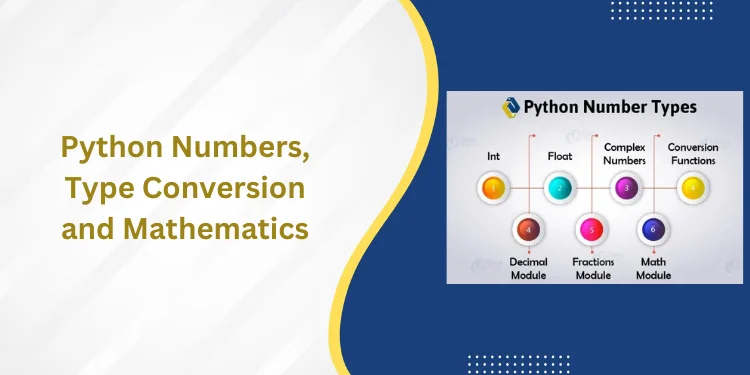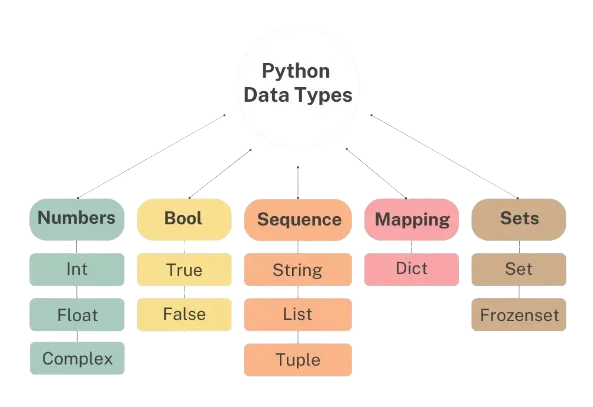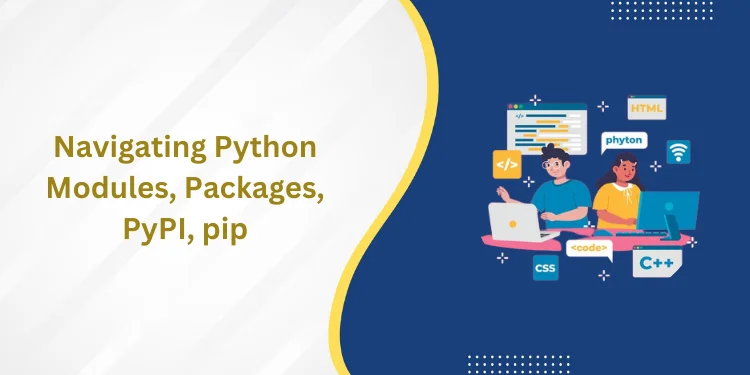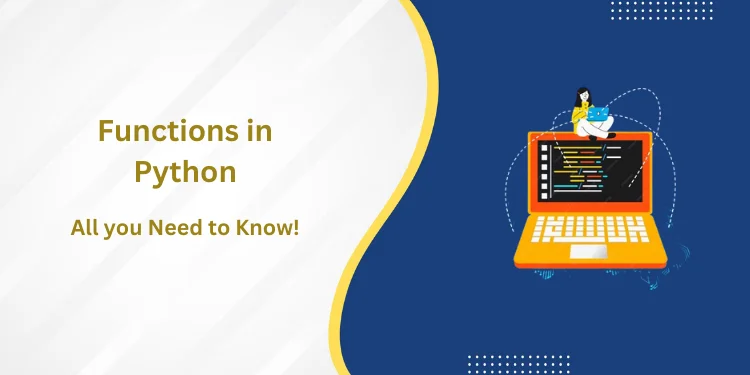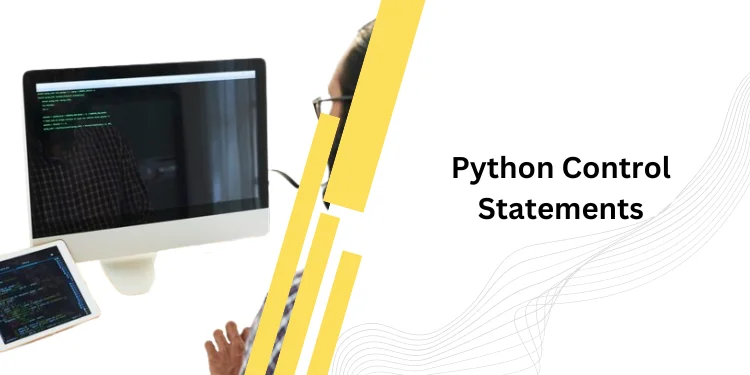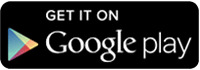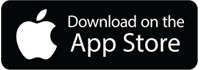Table of Contents
ToggleIntroduction
Junit is a popular open-source testing framework for Java developers that provides a set of APIs and tools to automate unit testing. Junit Annotations are metadata that can be added to test classes or methods to provide additional information to the JUnit framework. Annotations make it easy to write and execute tests by simplifying the code, improving readability, and reducing the need for boilerplate code.
There are several JUnit annotations that you can use in your tests, including @Test, @Before, @After, @Ignore, @RunWith, @Suite, @Parameterized, and more. The @Test annotation is one of the most commonly used JUnit annotations and is used to mark a method as a test method that JUnit should run.
The @Before and @After annotations are incredibly useful, indicating which methods should be run before and after each test method respectively. This is critical for ensuring that each test is executed in a consistent environment, as it allows for the easy setup and tear-down of a testing environment.
The @Ignore annotation serves to temporarily disable any test methods that may not be ready for execution, while the @RunWith and @Suite annotations allow the creation of custom test runners and suites respectively. Lastly, the @Parameterized annotation enables developers to create parameterized tests that can be executed with varying input values.
In summary, JUnit annotations provide a powerful mechanism for writing and executing tests in Java. By using annotations, you can write cleaner, more maintainable test code that is easier to read and understand.
Understanding the @Test Annotation
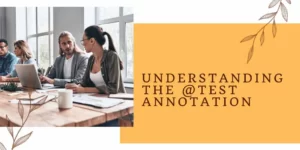
The @Test annotation is a key JUnit annotation used to mark a method as a test method that JUnit should run. When JUnit encounters a method annotated with @Test, it automatically executes the method and reports the result. The @Test annotation can be used to write simple or complex test cases, making it a fundamental building block for JUnit testing.
To use the @Test annotation, you simply need to add it before the method you want to test. For example, you might have a method called “testAddition” that tests the addition of two numbers. To use the @Test annotation, you would add it before the “testAddition” method like this:
Typescript
@Test
public void testAddition() {
// test code goes here
}
When you execute your JUnit test suite, the framework will automatically detect and launch all the methods that have been annotated with @Test. Once the tests have been completed, a JUnit test report will be generated containing important details about the tests that were executed, JUnit Annotation, such as the total number of tests run, how many passed or failed, and any errors or exceptions that may have occurred.
The @Test annotation also provides additional configuration options for customizing test behavior. For instance, you can use the “expected” attribute to indicate that a particular test should throw a specific exception if it fails or set a time limit on the test with the “timeout” attribute to avoid an infinite loop.
In summary, the @Test annotation is a crucial part of JUnit testing and is used to mark methods as test methods that should be executed by JUnit. By using @Test, you can write and run simple or complex test cases that help you ensure the quality and reliability of your code.
Exploring JUnit @Before and @After Annotations
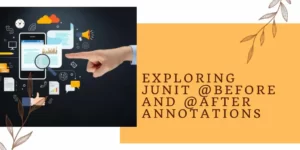
The @Before and @After annotations are two powerful JUnit annotations used to ensure the proper functioning of the test environment before and after each test method is executed. The @Before annotation is used to define a method that should be executed prior to each test method, while the @After annotation specifies a method that should be run after each test method.
These annotations can be employed to prepare the initial state of the test environment by performing operations such as initializing variables, connecting to a database, or establishing a network connection. Furthermore, they can also be utilized for cleaning up after tests have been completed, JUnit Annotation, including closing database connections, releasing resources, or deleting any temporary files created during testing.
To use the @Before and @After annotations, you simply need to add them before the methods you want to use. For example, you might have a method called “setUp” that initializes some variables, and a method called “tearDown” that cleans up resources after the test has finished. To use the @Before and @After annotations, you would add them before the methods like this:
Less
@Before
public void setUp() {
// initialization code goes here
}
@After
public void tearDown() {
// cleanup code goes here
}
When running your JUnit test suite, the methods annotated with @Before and @After will be executed automatically by JUnit before and after each test method. This helpful tool allows you to ensure that each test is conducted in a controlled environment, free from any influence or interference of other tests that may have been run before or afterward.
The @Before and @After annotations are incredibly beneficial for setting up the testing conditions and cleaning up afterward. By employing these annotations, you can guarantee a consistent environment between tests, boosting the accuracy and dependability of your results.
Click here to know more about data science course in Indore
Using the @Ignore Annotation
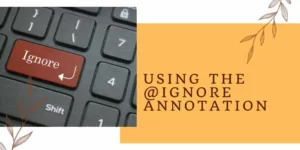
The @Ignore JUnit annotation provides a convenient way to temporarily disable a test method that is currently failing or incomplete. This can be especially useful when you have multiple tests in your project and one of them is failing due to a bug or incomplete implementation, JUnit Annotation, as it allows you to keep the test method without interrupting the testing process.
When JUnit encounters a method annotated with @Ignore, it simply skips over it, allowing you to focus on other tests or continue developing the test method at a later time. This way, you don’t have to delete or comment out the test code, which could lead to confusion and errors down the line.
To use the @Ignore annotation, you simply need to add it before the method you want to skip. For example, you might have a test method called “testDivision” that is failing due to a divide-by-zero error. To skip the “testDivision” method, you would add the @Ignore annotation like this:
Less
@Ignore
@Test
public void testDivision() {
// test code goes here
}
When you run your JUnit test suite, JUnit will skip the “testDivision” method and execute all the other test methods. The results of the skipped method are reported in the JUnit test report, indicating that the test was ignored.
In summary, the @Ignore annotation is a helpful JUnit annotation that allows you to temporarily disable a test method that is failing or incomplete. By using @Ignore, you can focus on other tests or continue developing the test method without inte
rrupting the testing process.
Creating Test Suites with the @RunWith and @Suite Annotations

The @Ignore JUnit annotation provides a convenient way to temporarily disable a test method that is currently failing or incomplete. This can be especially useful when you have multiple tests in your project and one of them is failing due to a bug or incomplete implementation, JUnit Annotation, as it allows you to keep the test method without interrupting the testing process.
When JUnit encounters a method annotated with @Ignore, it simply skips over it, allowing you to focus on other tests or continue developing the test method at a later time. This way, you don’t have to delete or comment out the test code, which could lead to confusion and errors down the line. Then, you create a new class that contains the @RunWith and @Suite annotations, like this:
Less
@RunWith(Suite.class)
@Suite.SuiteClasses({
TestClass1.class,
TestClass2.class,
TestClass3.class
})
public class TestSuite {
}
In this example, we have crafted a test suite called “TestSuite” which contains three distinct test classes: TestClass1, TestClass2, and TestClass3. When the TestSuite class is run, JUnit will activate all the test methods in these three classes.
You can produce multiple suites for your project, each including separate sets of test classes. This allows you to categorize your test cases in a way that works for your project’s needs and launch them independently from each other.
To conclude, the @RunWith and @Suite annotations are very useful when constructing test suites in JUnit. JUnit Annotation, Organizing related test cases together into a suite and running them as one unit, helps improve organization and streamlines the testing process.
Customizing JUnit Tests with Annotations- @Timeout, @ExpectedException, and More
In addition to the standard JUnit annotations like @Test, @Before, and @After, JUnit also provides several other annotations that allow you to customize your tests and add additional functionality.
The @Timeout annotation is a useful tool for JUnit that allows you to set an upper limit on the time a test method can take to execute. If the test method exceeds this time limit, JUnit will automatically fail the test. This helps developers identify and troubleshoot slow or inefficient tests.
The @ExpectedException annotation also plays an important role in JUnit testing. By specifying which exception a test method is expected to throw, JUnit can detect if the test fails by not throwing the expected exception and failing it accordingly. This helps with testing error handling and exception handling code.
To work with databases, JUnit provides two annotations, @Rollback and @Transactional. These annotations allow you to specify whether database transactions should be rolled back after each test or kept in effect throughout the course of a transaction.
Finally, JUnit provides annotations for controlling the execution order of tests. This includes the @FixMethodOrder and @MethodOrder annotations. These can be particularly useful when there is a need to test code that has a specific sequence or relies on one step being completed before the next.
By using these annotations, it is possible to customize the testing process and add additional functionality. JUnit Annotation, This will in turn improve both efficiency and accuracy with regard to testing, allowing developers to produce code that is reliable and thoroughly tested.
Leveraging the @Parameterized Annotation for Parameterized Tests
The @Parameterized annotation is an extremely beneficial feature in JUnit, which allows for the writing of parameterized tests. This type of test enables the execution of a single test method multiple times with different parameters, making it highly useful for testing functions that possess varying behaviors with different inputs.
To utilize the @Parameterized annotation, a test method must be created that takes parameters and is annotated with @ParameterizedTest. Additionally, a method must also be provided to generate a stream of arguments that will be used to execute the test method multiple times with diverse input values.
This stream can include values such as arrays, collections, or even individual objects. By doing this, developers are able to gain a more comprehensive insight into how their code handles differing inputs and better understand potential bugs or areas of improvement that may arise from unexpected behaviors.
Here’s an example of a parameterized test:
Less
@ParameterizedTest
@ValueSource(ints = {1, 2, 3, 4, 5})
void testSquare(int x) {
int expected = x * x;
int actual = MyClass.square(x);
assertEquals(expected, actual);
}
In this example, we have a test method called “testSquare” that takes an integer parameter “x”. We have annotated the method with @ParameterizedTest to indicate that it is a parameterized test. We have also provided a valuable source with a list of integers that will be used as input parameters for the test method.
When we run this test, JUnit will execute the “testSquare” method five times, with input values of 1, 2, 3, 4, and 5. The test method will be executed with each input value and the expected output of the function will be compared against the actual output in order to assess the accuracy of the code. To perform this comparison, JUnit uses the assertEquals method, which checks whether two values are equal and throws an exception if they are not.
In short, the @Parameterized annotation is a useful feature integrated into JUnit that enables developers to create parameterized tests – tests that can be executed multiple times with different parameters. This allows for comprehensive testing of functions with various inputs without having to write multiple test methods for each one.
Writing Repeatable Tests with the @RepeatedTest Annotation
The @RepeatedTest annotation is a JUnit feature that allows you to write tests that are repeated a specified number of times. This annotation can be used to verify that a test is repeatable, meaning that it can be executed multiple times with the same results.
To use the @RepeatedTest annotation, you simply add it to a test method and specify the number of times that the test should be repeated. For example:
C#
@RepeatedTest(5)
void testAddition() {
assertEquals(4, MyClass.add(2, 2));
}
In this example, we have a test method called “testAddition” that adds two numbers and verifies that the result is correct using the assertEquals method. We have annotated the method with @RepeatedTest(5) to indicate that we want to repeat the test 5 times.
When we run this test, JUnit will execute the “testAddition” method 5 times, JUnit Annotation, and verify that the result is the same each time. This can help to ensure that the test is repeatable and that the results are consistent across multiple test runs.
In summary, the @RepeatedTest annotation is a useful tool in JUnit for writing repeatable tests. By using this annotation, you can verify that a test is consistent and reliable across multiple test runs, helping to ensure the quality and reliability of your code.
To know more about data science course in Jaipur
Integrating JUnit Annotations with Spring Framework @SpringBootTest and Beyond
The Spring Framework offers a powerful integration with the JUnit testing framework, allowing develo
pers to effortlessly create tests for Spring-based applications. @SpringBootTest is a key annotation provided by Spring for this purpose and facilitates the creation of tests that load the complete application context, providing a fully-integrated environment for testing.
This annotation makes it easy to leverage other annotations from Spring such as @Autowired which can be used to inject dependencies into test methods. Through this integration, developers can quickly and accurately write tests that adhere to the behavior of their application’s codebase.
For example:
Less
@SpringBootTest
class MySpringBootTest {
@Autowired
private MyService myService;
@Test
void testMyService() {
// Use myService to test functionality
}
}
In this example, we have a test class called “MySpringBootTest” that is annotated with @SpringBootTest. We have also injected an instance of “MyService” using the @Autowired annotation, and written a test method to test the functionality of “MyService”.
In addition to @SpringBootTest, Spring provides several other annotations for testing Spring-based applications, including @DataJpaTest for testing JPA repositories, @WebMvcTest for testing Spring MVC controllers, and @RestClientTest for testing REST clients.
Overall, the integration between JUnit and Spring provides a powerful testing framework for Spring-based applications, allowing you to easily test your code in a fully-integrated environment with all of its dependencies.
Best Practices for Using JUnit Annotations
When developing tests using JUnit annotations, there are several best practices that can help you to write effective and reliable tests. Here are some tips and tricks to consider:
Use meaningful test names: Use descriptive names for your tests that accurately reflect what they are testing.
Use @Before and @After annotations to set up and tear down test environments: These annotations can be used to set up and tear down resources that are required for your tests, such as database connections or temporary files.
Use @Test annotation for every test method: This JUnit annotation is required for every test method, and it should be used to specify what is being tested in the method.
Use @Ignore annotation to skip failing tests: If a test is not yet implemented or is failing due to a known issue, use @Ignore annotation to skip it.
Use @RunWith annotation to customize test execution: This annotation can be used to customize how your tests are executed, such as using a custom test runner or running tests in parallel.
Use @Rule annotation to add additional functionality to your tests: This annotation allows you to add additional functionality to your tests, such as custom exception handling or timeouts.
Use @Parameterized annotation to test with different inputs: This annotation allows you to run the same test method with different input parameters.
Use @Timeout annotation to set time limits for test execution: This annotation can be used to set a time limit for test execution, helping to prevent long-running tests from impacting test performance.
By following these best practices, you can develop tests that are effective, reliable, and easy to maintain, helping to ensure the quality and stability of your code.
Conclusion
In conclusion, JUnit annotations are a powerful tool for developers to create effective and reliable test cases. The JUnit annotations provide a standardized way to define test cases and their behavior, making it easy to read and understand the test code.
The @Test annotation is the most commonly used JUnit annotation and is used to specify that a method is a test case. The @Before and @After annotations are used to set up and tear down the test environment, respectively. The @Ignore annotation can be used to skip tests that are failing or incomplete, while the @RunWith annotation can be used to customize how tests are executed.
JUnit annotations also provide other annotations for more advanced use cases, such as parameterized tests and repeated tests. Additionally, JUnit annotations can be integrated with other testing frameworks, such as Spring, to create comprehensive test suites for complex applications.
By following best practices for using JUnit annotations, developers can write tests that are effective, reliable, and easy to maintain. This helps to ensure the quality and stability of their code, ultimately leading to a better user experience and greater confidence in the software being developed.
Frequently asked questions
What is the purpose of JUnit annotations?
JUnit annotations provide a standardized way to define test cases and their behavior. They allow developers to create effective and reliable test cases that are easy to read and understand.
What is the difference between @Before and @BeforeEach annotations in JUnit 5?
In JUnit 5, the @Before annotation has been replaced with @BeforeEach, which is used to specify that a method should be executed before each test case. Similarly, the @After annotation has been replaced with @AfterEach, which is used to specify that a method should be executed after each test case.
How do I skip a test using JUnit annotations?
You can skip a test using the @Ignore annotation. Simply add the @Ignore annotation before the test method you want to skip. This can be useful for tests that are not yet implemented or are failing due to a known issue.
How do I run tests in parallel using JUnit annotations?
To run tests in parallel using JUnit annotations, you can use the @RunWith annotation with a custom test runner, such as the ParallelComputer class. This allows you to execute tests in multiple threads, improving test performance.
Can I use JUnit annotations with other testing frameworks, such as TestNG?
While JUnit annotations are specific to JUnit, many testing frameworks, such as TestNG, provide similar annotations with similar functionality. However, there may be some differences in how the JUnit annotations are used and what they do, so it’s important to consult the documentation for the specific testing framework you are using.