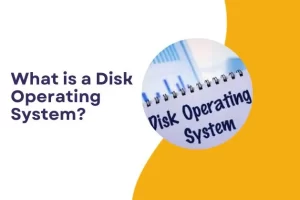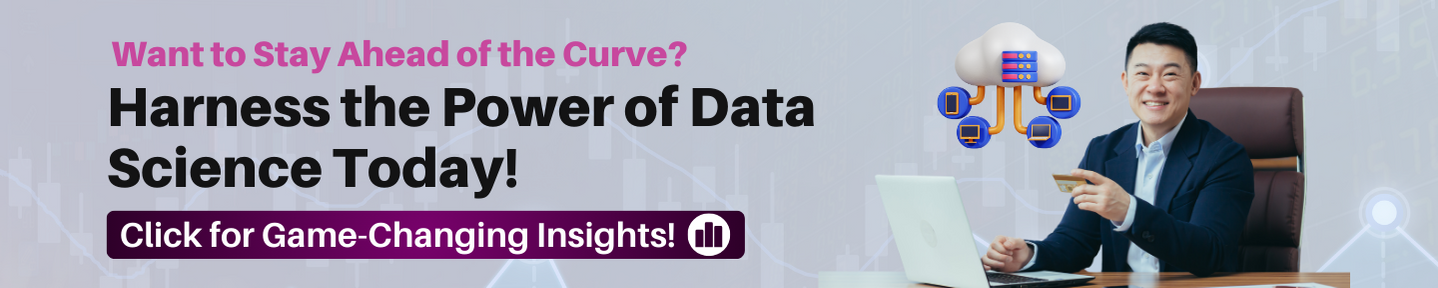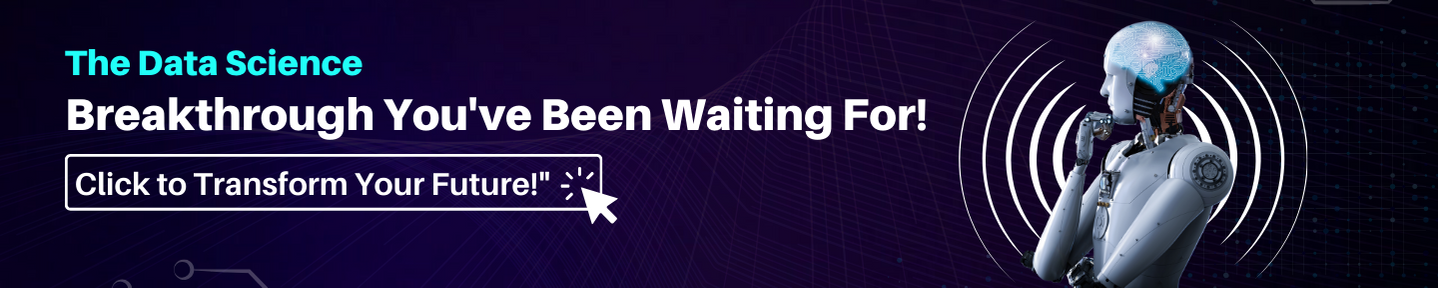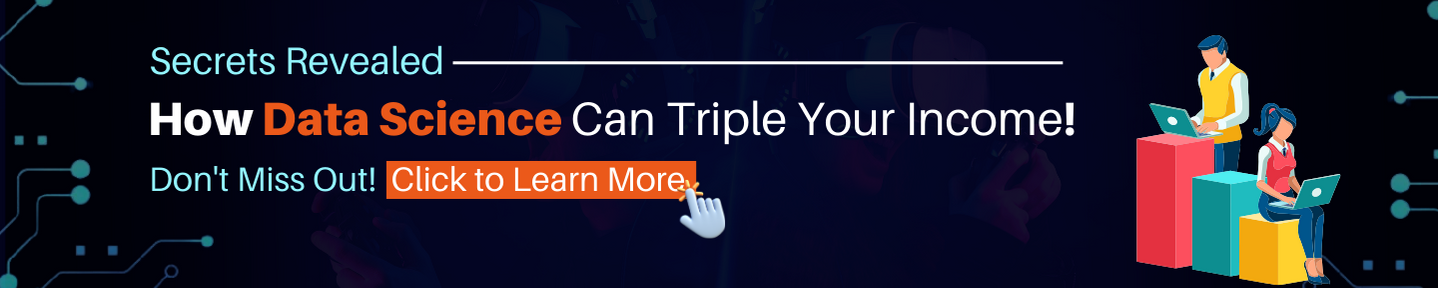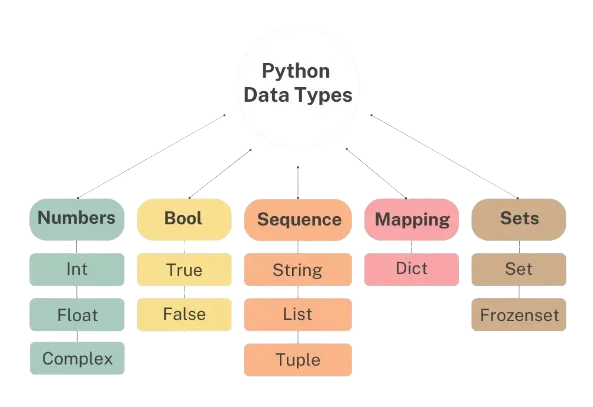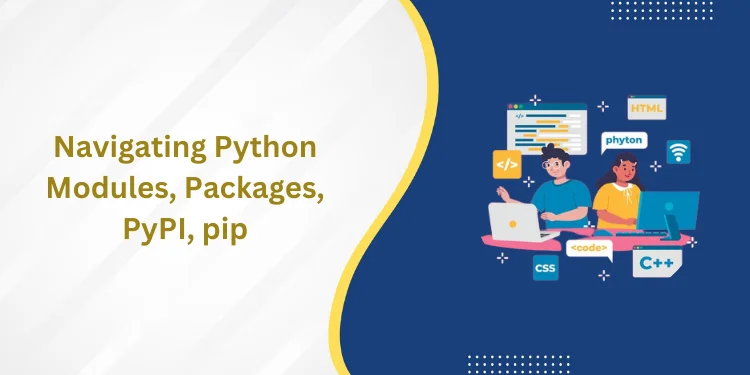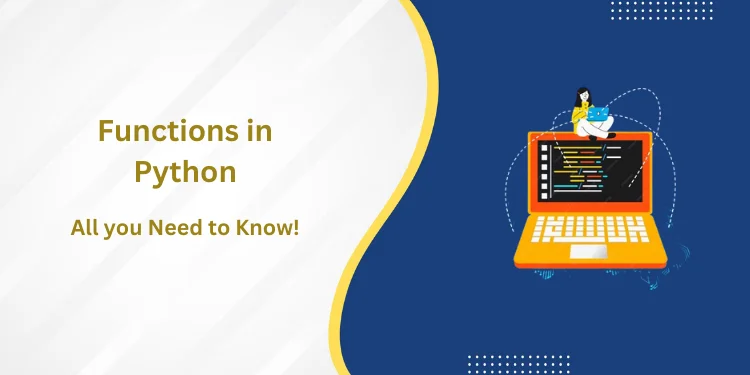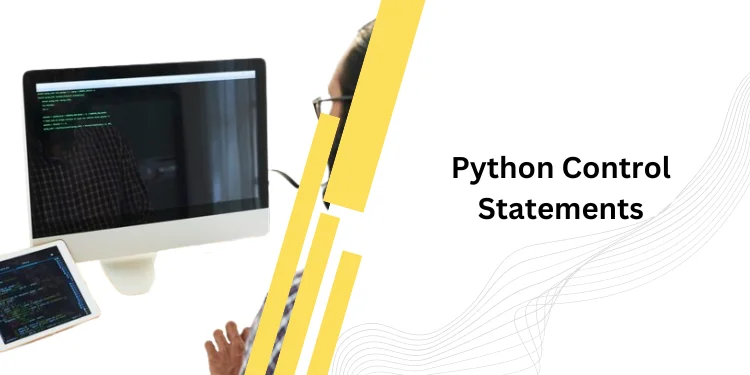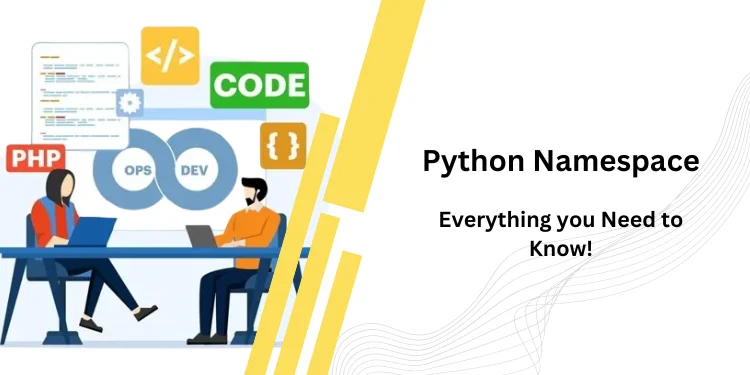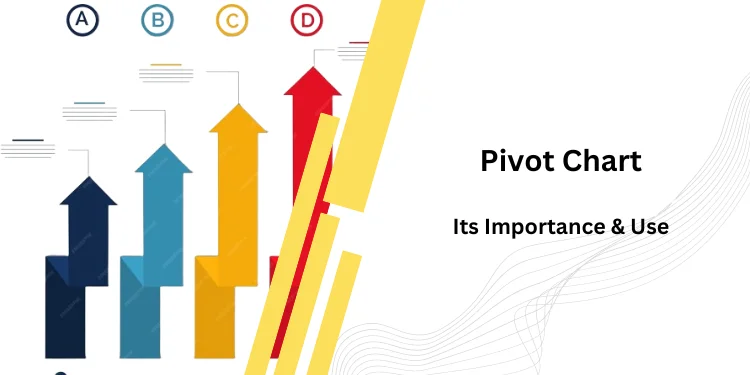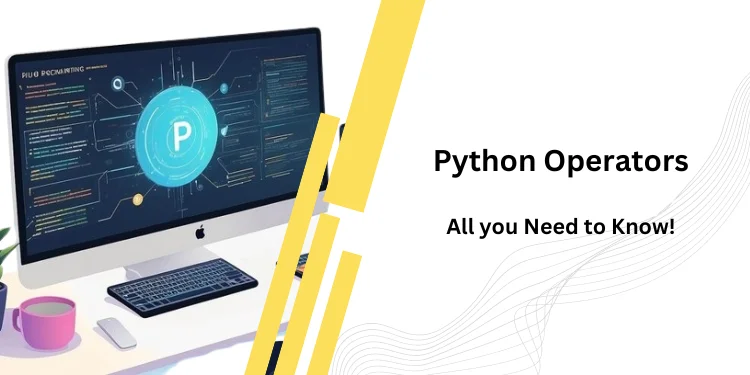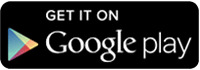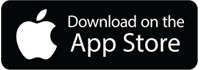Table of Contents
ToggleIntroduction
When we think about computer Disk Operating System, a vast and ever-growing landscape comes to mind.
Among this diverse array, one system stands out for its significant place in the history of computing: Disk Operating Systems (DOS).
These systems belong to a family of operating systems responsible for managing and controlling the storage and retrieval of data on a computer’s disk storage.
From its humble beginnings to its enduring impact on the world of computing, DOS has played a crucial role in shaping the modern digital age.
DOS first emerged in the early 1980s as a simple operating system designed for personal computers.
It was originally developed by Microsoft as MS-DOS, which stood for Microsoft Disk Operating System.
This pioneering system utilized a command-line interface, requiring users to type in commands instead of using a graphical user interface (GUI) as we see in modern operating systems.
Despite its limitations, DOS quickly gained popularity due to its affordability and compatibility with various hardware and software.
What is a Disk Operating System?
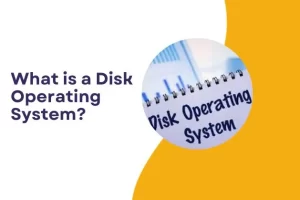
A Disk Operating System (DOS) is a foundational software that manages the storage and retrieval of data on a computer’s disk storage.
Operating primarily through a command-line interface, Disk Operating System requires users to interact with the system by entering text commands.
One of the most notable implementations is Microsoft Disk Operating System (MS-DOS), which gained prominence in the early days of personal computing.
DOS employs a file allocation table (FAT) file system to organize data on disks and relies on commands for tasks such as file manipulation, directory navigation, and disk formatting.
Although surpassed by more advanced graphical operating systems, DOS has left an indelible mark on the history of computing, influencing subsequent developments and contributing to the foundational understanding of operating systems.
How does a Disk Operating System Work?
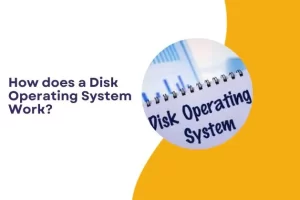
A Disk Operating System (DOS) functions as the intermediary between a computer’s hardware and its users, facilitating the organization, storage, and retrieval of data on disk storage devices.
At its core, Disk Operating System operates through a command-line interface, where users input text commands to perform various tasks.
The system utilizes a file allocation table (FAT) to manage files on disks, allocating clusters of storage space and maintaining an index to track file locations.
Users navigate through directories and execute commands to create, copy, move, and delete files.
Disk Operating System also manages memory, albeit within the constraints of a real-mode environment, typically limited to 1 MB.
Despite its simplicity compared to modern graphical interfaces, DOS’s efficacy lies in its ability to execute fundamental file and disk operations through concise and precise command inputs, providing a foundational understanding of operating systems for users and paving the way for subsequent advancements in computing.
Features of Disk Operating System
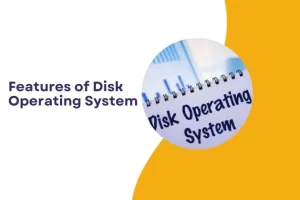
Disk Operating Systems (DOS) exhibit several distinctive features that characterize their functionality:
Command-Line Interface (CLI): DOS primarily operates through a text-based command-line interface, where users interact with the system by typing commands.
This contrasts with graphical user interfaces (GUIs) found in contemporary operating systems.
File Allocation Table (FAT): Disk Operating System utilizes a file allocation table to manage and organize files on disk storage.
The FAT keeps track of the storage location of each file and helps in efficient data retrieval.
File and Directory Management: Disk Operating System provides commands for creating, copying, moving, and deleting files.
Users can navigate through directories using commands like DIR and CD, gaining precise control over file organization.
Memory Management: DOS operates in a real-mode environment with limitations on memory access, typically confined to 1 MB.
Memory management techniques, such as extended and expanded memory, were later introduced to overcome these constraints.
Single-Tasking Operation: Unlike modern multitasking operating systems, DOS is primarily single-tasking, allowing the execution of one program at a time.
Users switch between applications by exiting one program and launching another.
Boot Process: Upon powering up a computer, DOS initiates the boot process, loading essential system files from the disk into memory.
The system then becomes ready to accept user commands.
Device Drivers: DOS relies on device drivers to communicate with hardware components such as printers, displays, and storage devices.
These drivers facilitate the interaction between the operating system and external peripherals.
Configurability: Users can configure the system through configuration files like CONFIG.SYS and AUTOEXEC.BAT.
These files allow customization of system settings, memory allocation, and the execution of specific commands during startup.
Compatibility Mode: Some versions of DOS, such as MS-DOS, include a compatibility mode to run older software designed for previous versions of the operating system.
This feature ensures backward compatibility with legacy applications.
Limited Security Features: DOS typically lacks advanced security features seen in modern operating systems.
Access control and user permissions are limited, emphasizing simplicity over complex user privilege management.
Scripting and Batch Processing: DOS supports the creation of batch files, enabling users to automate sequences of commands.
This feature is valuable for repetitive tasks and scripting.
While DOS lacks the graphical sophistication and advanced features of contemporary operating systems, its simplicity, efficiency in file management, and command-line capabilities make it a pivotal chapter in the history of computing.
DOS Commands
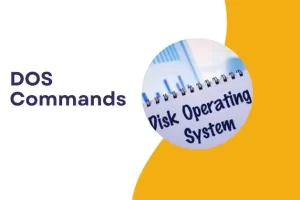
Disk operating system (DOS) commands, also known as command-line interface (CLI) commands, are essential tools for interacting with files and folders on a computer.
These commands are essentially small programs that have been designed to perform specific tasks, making them crucial components of the computer’s operating system.
Each DOS command serves a unique purpose, allowing users to manipulate and manage their files and directories efficiently.
These commands act as a bridge between the user and the computer’s underlying file system, providing a way for users to issue instructions and receive responses from the computer.
Without these commands, using the computer would be nearly impossible.
They allow users to create, copy, move, rename, delete, and modify files and folders with ease.
They also provide a way to navigate through the file system and access different directories on the computer.
Commands of Disk Operating System
Disk Operating System (DOS) is renowned for its command-line interface, where users interact with the system by entering text comman
ds.
Some fundamental commands essential for navigating and managing files in DOS include:
DIR: The DIR command lists the contents of a directory, providing users with an overview of files and subdirectories present.
CD (Change Directory): Users navigate through directories using the CD command, followed by the directory name, to switch to a different location.
COPY: The COPY command duplicates files, allowing users to create backups or transfer data between directories or disks.
DEL (Delete): To remove files, the DEL command is employed. Users specify the filename, and the command erases the designated file.
FORMAT: The FORMAT command prepares a disk for use by creating a new file system, effectively erasing all existing data on the disk.
REN (Rename): The REN command facilitates the renaming of files. Users specify the current filename and the desired new name.
CHKDSK (Check Disk): This command scans the disk for errors and provides a report on the disk’s health and integrity.
MD (Make Directory): The MD command creates a new directory, allowing users to organize files into distinct folders.
RD (Remove Directory): To delete a directory, the RD command is used. It removes the specified directory and its contents.
CLS (Clear Screen): The CLS command clears the command prompt screen, providing a clean slate for new commands.
External DOS Commands
External DOS commands refer to executable programs or utilities that extend the functionality of the Disk Operating System (DOS).
These commands are separate executable files, distinct from the internal commands built into the command interpreter. Here are some notable external DOS commands:
FORMAT.COM: The FORMAT command is used to prepare a disk for use by creating a new file system.
It erases all existing data on the disk and sets up the necessary structures for file storage.
CHKDSK.EXE: CHKDSK (Check Disk) is a utility that scans a disk for errors and checks its file system integrity.
It can fix certain disk-related issues, making it an essential tool for disk maintenance.
DISKCOPY.EXE: The DISKCOPY command allows users to create a duplicate copy of a floppy disk.
It copies the entire contents, including the file system and boot sector, to another disk.
XCOPY.EXE: An extended version of the COPY command, XCOPY offers additional features and flexibility for copying files and directories, including the ability to copy subdirectories and their contents.
EDIT.COM: The EDIT command launches a simple text editor within the command prompt, allowing users to create or modify text files.
It provides basic editing functionalities.
DEBUG.EXE: The DEBUG command launches the Debug utility, which allows users to examine and modify executable files, memory contents, and perform various low-level debugging tasks.
ATTRIB.EXE: The ATTRIB command is used to display or change the attributes (read-only, hidden, system, etc.) of files or directories.
FDISK.EXE: The FDISK command is a disk partitioning utility that allows users to create, delete, and manage disk partitions on hard drives.
SYS.COM: The SYS command installs the core operating system files on a disk, making it bootable.
It writes essential system files to the specified disk, allowing it to function as a startup disk.
COMP.EXE: The COMP command is used to compare the contents of two files byte by byte. It helps users identify differences between files.
Also Read: How to start a Business with Meta and Market on it?
Why are Internal and External Commands Needed?
Internal and external commands serve distinct purposes in a Disk Operating System (DOS) environment, each contributing to the overall functionality and flexibility of the operating system.
Here’s why both types of commands are needed:
Internal Commands:
Efficiency and Speed: Internal commands are built directly into the command interpreter, making them readily available in memory.
They execute faster than external commands because they are part of the operating system’s core functionality.
Basic File and System Operations:
Internal commands handle fundamental file and system operations, such as directory navigation (CD), file listing (DIR), file copying (COPY), and file deletion (DEL).
These commands are essential for day-to-day tasks and form the backbone of file management.
Low Overhead: Since internal commands are part of the command interpreter, they have lower overhead in terms of system resources.
They don’t require separate executable files, contributing to a streamlined and resource-efficient operation.
Interactive Use: Internal commands are well-suited for interactive use in the command-line environment.
Users can quickly execute them without relying on external programs.
External Commands:
Extended Functionality: External commands provide specialized and extended functionalities that go beyond basic file and system operations.
Utilities like CHKDSK, FORMAT, and FDISK offer advanced disk management and system configuration capabilities.
Modularity and Customization: External commands enhance the modularity of the operating system.
Users can choose which external utilities to install based on their specific needs, customizing the functionality of the DOS environment.
Specialized Tasks: External commands cater to specialized tasks such as disk partitioning (FDISK), file recovery (UNDELETE), and disk copying (DISKCOPY).
These utilities address specific user requirements that may not be covered by the more general internal commands.
Scripting and Automation: External commands are often used in batch files and scripts to automate complex tasks.
Utilities like XCOPY provide advanced options for copying files and directories in a scriptable manner.
Separation of Concerns: External commands help maintain a clear separation of concerns.
The core internal commands handle basic operations, while external commands focus on more advanced or specific functionalities.
This separation contributes to a modular and extensible operating system design.
In summary, internal commands handle fundamental tasks efficiently within the command-line environment, while external commands extend the operating system’s capabilities by offering specialized functionalities and options.
This combination provides users with a versatile and powerful toolset for managing files, disks, and system operations in a DOS environment.
Conclusion
Nestled within the intricate and vast tapestry of operating systems, one can find a pivotal and remarkable thread – Disk Operating Systems (DOS), with a particular emphasis on the pioneering MS-DOS.
This operating system, which emerged in the early 1980s, has left an indelible mark on the landscape of personal computing.
Despite its seemingly primitive command-line interface, DOS holds significant importance in shaping the trajectory of modern operating systems.
Its journey from humble beginnings to widespread adoption is a testament to its unparalleled contributions.
In an era dominated by visually appealing and user-friendly graphical user interfaces (GUIs), it may be easy to overlook the significance of DOS.
However, delving deeper into its history reveals a wealth of insights into the foundational principles that have paved the way for today’s sophisticated operating systems.
Frequently Asked Questions (FAQs)
What is a Disk Operating System (DOS)?
DOS is a family of operating systems that manage and control the storage and retrieval of data on a computer’s disk storage. It primarily operates through a command-line interface, requiring users to input text commands for file and system management.
What is MS-DOS?
MS-DOS (Microsoft Disk Operating System) is a popular version of DOS developed by Microsoft. It gained widespread adoption, especially in the early days of personal computing, serving as the operating system for IBM’s first personal computer.
How does DOS differ from modern operating systems?
DOS relies on a text-based command-line interface, lacking the graphical user interfaces (GUIs) common in modern operating systems. It is also single-tasking, meaning it can execute only one program at a time.
What is the purpose of the file allocation table (FAT) in DOS?
The FAT is a file system structure used by DOS to organize and manage files on a disk. It keeps track of the location of each file’s clusters, facilitating efficient storage and retrieval of data.
Can DOS run multiple programs simultaneously?
No, DOS is primarily a single-tasking operating system. It can execute one program at a time, and users switch between applications by exiting one program before running another.
What are some common DOS commands?
Common DOS commands include DIR (list directory contents), CD (change directory), COPY (copy files), DEL (delete files), and FORMAT (prepare a disk for use).
How does memory management work in DOS?
DOS operates in a real-mode environment with limited memory access, typically up to 1 MB. Extended and expanded memory technologies were later introduced to overcome these constraints.
Is DOS still used today?
While DOS is no longer the primary operating system for modern computers, it is sometimes used for specific purposes, such as embedded systems or for running legacy applications. Enthusiasts may also use DOS emulators for nostalgic or educational purposes.
What are external DOS commands?
External commands in DOS are separate executable programs that extend the system’s functionality. Examples include FORMAT, CHKDSK, and XCOPY. They provide specialized functionalities beyond the basic internal commands.
Can I create scripts or batch files in DOS?
Yes, DOS supports the creation of batch files, which are script files containing a series of commands. These files can automate repetitive tasks or execute a sequence of commands with a single script.